Maximizing Work Productivity: The Hidden Dangers of Overusing Docking Stations and How it Impacts Performance
- dakota
- Mar 31
- 4 min read
In today’s fast-paced work environment, it's vital to have the right tools at your disposal. Many small to medium businesses and tech enthusiasts see docking stations as a way to expand their computer systems and boost productivity. However, overusing these devices can lead to unexpected performance problems such as slow computers and frequent crashing. I learned this firsthand while assisting a client whose overloaded docking station setup significantly hampered their efficiency.
Understanding Docking Stations and Their Functions
Docking stations serve a crucial purpose. They provide additional ports and connections for laptops and mobile devices. Typically, they include multiple USB ports, video outputs, and Ethernet connections, making them a popular choice for streamlining workspaces.
However, the complexity of a multitude of connected peripherals can lead to problems. Bandwidth limitations and power management issues can negatively affect system performance. For example, many docking stations can support only a certain amount of data transfer at one time, which becomes a bottleneck when too many devices are plugged in.
The Consequences of Overusing Docking Stations
Using a docking station excessively can lead to noticeable performance problems. Frequent crashes, sluggish operation, and longer data transfer times can all be signs of overuse. For instance, one client faced constant computer slowness and lagging. Upon examining their setup, it became clear that they had connected too many devices via dock, which were competing for limited system resources.
When several devices draw power and data through a single hub, it can severely diminish the overall performance and cause the dock to overheat. This is especially true for resource-intensive applications such as video editing or complex data analysis software, both of which require substantial system resources.
Bandwidth Limitations and Performance Degradation
Each USB port on a docking station has a specific bandwidth. For example, a standard USB 3.0 port typically has a maximum data transfer rate of 5 Gbps. When multiple USB 3.0 devices are used simultaneously, this can create bottlenecks.
In the client's case, we discovered that resource-intensive processes like dasHost.exe and the Device Association Framework Provider Host were overwhelmed. This led to lags and crashes, particularly alarming in busy office environments where downtime can cost businesses thousands of dollars.
Identifying the Signs of Docking Station Overuse
It’s essential to recognize the signs that indicate a docking station is being overused. Here are some clear indicators to watch for:
Frequent application crashes: If programs close unexpectedly, it's often due to resource contention.
Increased system lag: A drop in performance, especially with multiple devices connected, is a strong signal that the docking station is overloaded.
Overheating: If the docking station feels hot to the touch, it could mean it's drawing too much power or has too many devices attached.
Poor connectivity: Temporary disconnections or erratic performance can indicate issues caused by bandwidth conflicts.
By addressing these symptoms early, you can save time and significantly reduce productivity loss.
Prioritize Built-In Ports Over Docks
One crucial takeaway from my work with the client was the need to focus on what they had built in. Utilizing every built in port that was available and only then using the dock for subsequent connections and finding a balance in device connectivity. Just remember not every device needs to be connected to the dock at all times.
For example, if you need an additional monitor but only see one HDMI port, check for other display ports like DisplayPort, DVI, or VGA on the base device. Switching from an HDMI to a DisplayPort cable could mean the difference between waiting and working. This simple adjustment helps prevent performance issues and maintains productivity.

Best Practices for Docking Station Use
To enhance the experience with docking stations, follow these effective practices:
Limit the number of connected devices to the dock: Focus on taking advantage of the ports on the device and resist the temptation to plug it all into one dock. Be mindful of what is truly necessary for your work and remove any excess connections.
Regular maintenance: Ensure software, especially drivers and operating systems, is up-to-date. This can enhance system performance and help avoid crashes.
Monitor system resources: Use monitoring tools to track CPU usage, memory, and bandwidth. Awareness of these metrics can guide decisions on device use.
Invest in powered docking stations: If you frequently use numerous devices, a powered docking station can provide better resource management.
These strategies can lead to improved productivity and a smoother experience when using docking stations.
Wrapping Up
While docking stations offer significant convenience, overusing them can cause serious performance issues such as system slowness, frequent crashes, and overheating. My experience with the client highlighted the importance of strategic device management.
By understanding how docking stations interact with your system and implementing best practices, you can maximize productivity while maintaining a well-functioning setup. Staying mindful of device overload helps ensure smooth operations, allowing businesses and tech users to keep their focus on their goals.

Taking control of your docking station setup is the key to a more efficient workflow and improved productivity in your daily tasks.
Comments